Epson WorkForce DS-40 User's Guide
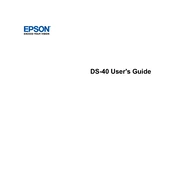
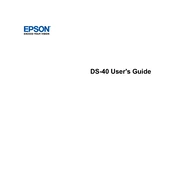
To connect your Epson WorkForce DS-40 to a wireless network, first install the Epson software from the provided CD or download it from the Epson website. Run the installation and select 'Wireless Network' as your connection type. Follow the on-screen instructions to complete the setup.
If your scans are blurry, ensure that the document is placed correctly in the scanner and the scanner glass is clean. Use a microfiber cloth to clean the scanner glass and check the document settings to ensure the resolution is set appropriately.
To perform a factory reset on the Epson WorkForce DS-40, press and hold the Wi-Fi button and the power button simultaneously until the Wi-Fi light flashes. This will reset the scanner to its default settings.
If the scanner is not recognized, ensure that the USB cable is properly connected, or if using wireless, that the scanner is connected to the same network as your computer. Also, check that the scanner is powered on and reinstall the scanner drivers if necessary.
To improve scanning speed, reduce the resolution settings for standard documents, close unnecessary applications on your computer, and ensure that your scanner firmware is up to date.
Regular maintenance includes cleaning the scanner glass and rollers, updating the scanner firmware, and checking for software updates. Refer to the user manual for detailed cleaning instructions.
To scan to a PDF, open the Epson Scan software, select the document type, and choose 'PDF' as the output format. Adjust the settings as needed and click 'Scan'. The scanned document will be saved as a PDF file.
If the paper feed is not working, check for any paper jams or obstructions in the scanner. Clean the feed rollers using a soft cloth and ensure that the paper meets the scanner's specifications.
To update the firmware, download the latest firmware update from the Epson support website. Connect the scanner to your computer via USB, run the update utility, and follow the on-screen instructions to complete the update.
Yes, you can scan directly to cloud services using Epson Document Capture Pro software. Configure your cloud account settings in the software and select the desired cloud service as your destination when scanning.