Epson WorkForce DS-30 User's Guide
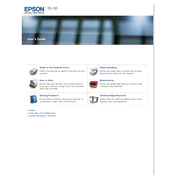
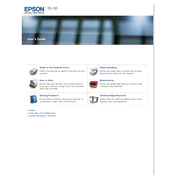
To install the Epson WorkForce DS-30 scanner drivers, visit the Epson support website, download the appropriate drivers for your operating system, and follow the installation instructions provided.
Ensure the USB cable is securely connected to both the scanner and the computer. Try using a different USB port or cable. Verify that the scanner is powered on and the drivers are properly installed.
To clean the scanning sensor, open the scanner cover, gently wipe the sensor glass with a soft, lint-free cloth. Avoid using any harsh chemicals or solvents.
Ensure the document is properly aligned in the scanner feeder. Use the document guide to help keep the paper straight during scanning.
Use the calibration sheet provided with the scanner. Insert the sheet and follow the calibration instructions in the scanner software or user manual.
Yes, you can scan directly to cloud services like Google Drive or Dropbox using the Epson Document Capture Pro software. Configure your desired cloud settings within the software.
Regularly clean the scanner, update the software and drivers, and periodically check for firmware updates to ensure optimal performance.
Turn off the scanner, gently remove the jammed paper by pulling it in the direction of the paper path. Avoid using sharp objects and ensure the scanner is free of any debris before resuming use.
The Epson WorkForce DS-30 supports saving scanned documents in formats such as PDF, JPEG, TIFF, and BMP, depending on your software settings.
Visit the Epson support website, download the latest firmware update for your scanner model, and follow the provided instructions to install the update.