Epson WorkForce 630 Quick Guide
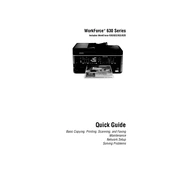
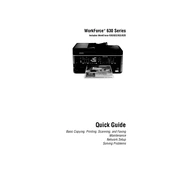
To connect your Epson WorkForce 630 to a wireless network, press the Home button on the printer, navigate to Wi-Fi Setup using the arrow keys, and press OK. Select Wi-Fi Setup Wizard, choose your network, and enter the password if prompted.
First, ensure the printer is turned on and connected to the computer or network. Check for any error messages on the printer display. Verify that there is paper in the tray and that the ink cartridges are not empty. Restart the printer and try printing again.
To perform a print head alignment, press the Setup button on the printer, select Maintenance, and choose Head Alignment. Follow the on-screen instructions to complete the process.
Open the scanner unit and press the Stop button. The print head will move to the replacement position. Lift the cartridge cover, remove the old cartridge, and insert the new one. Ensure it clicks into place, then close the cover and scanner unit.
Regular maintenance tasks include cleaning the print head, performing nozzle checks, updating firmware, and ensuring the printer is free of dust and debris.
Check for any small pieces of paper stuck in the printer. Ensure that the paper is loaded correctly and that the paper size settings match the loaded paper. Clean the paper feed rollers if necessary.
To scan a document, place it on the scanner glass or in the document feeder. Press the Scan button, select the destination (e.g., computer, USB), and follow the on-screen instructions to complete the scan.
Perform a nozzle check and clean the print head if necessary. Ensure that you are using the correct paper type settings and that the ink cartridges are not expired or low on ink.
Download the latest firmware from the Epson website. Connect your printer to the computer using a USB cable, open the downloaded file, and follow the on-screen instructions to install the update.
Yes, you can print from a smartphone or tablet using the Epson iPrint app, available for iOS and Android. Ensure your printer is connected to the same network as your mobile device.