Epson WorkForce 600 User's Guide
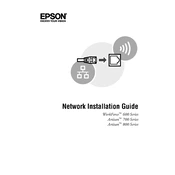
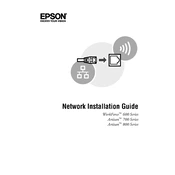
To connect your Epson WorkForce 600 to a wireless network, press the 'Setup' button on the printer. Navigate to 'Network Settings' and select 'Wireless LAN Setup'. Follow the on-screen instructions to select your network and enter the password.
If your Epson WorkForce 600 is not printing, ensure that it is powered on and connected to the same network as your computer. Check for any error messages on the printer's display and ensure that there is paper in the tray and the ink cartridges are not empty.
To perform a print head alignment, press 'Setup' on your printer, select 'Maintenance', and then choose 'Head Alignment'. Follow the prompts to complete the alignment process.
To replace the ink cartridges, make sure the printer is on, then lift the scanner unit. Wait for the ink cartridge holder to stop moving. Press the tab on the cartridge and lift it out. Insert the new cartridge and press down until it clicks into place.
If your printer is printing blank pages, check if the ink cartridges are empty or not installed correctly. Run a nozzle check from the printer's 'Maintenance' menu to ensure the print heads are not clogged.
To scan a document, place it on the scanner glass or in the ADF. Press the 'Scan' button, select the scan settings, and choose 'Save' to send the scan to your computer. Ensure Epson Scan software is installed on your computer.
Regular maintenance tasks include cleaning the print head, aligning the print head, and checking for firmware updates. It's also important to keep the printer free of dust and debris.
To update the firmware, download the latest firmware from the Epson website. Connect your printer to the computer via USB and run the firmware update utility, following the on-screen instructions.
If there is a paper jam, turn off the printer and gently remove any jammed paper from the paper tray and the back of the printer. Make sure no torn pieces remain inside. Turn the printer back on and try printing again.
To perform a nozzle check, press 'Setup' on your printer, select 'Maintenance', and choose 'Nozzle Check'. Follow the prompts to print a test page and check the print quality.