Epson WorkForce 545 Quick Guide
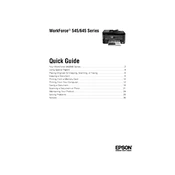
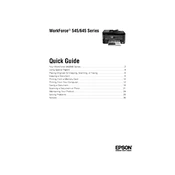
To connect your Epson WorkForce 545 to a wireless network, press the Home button on the printer, select Wi-Fi Setup, and then choose Wi-Fi Setup Wizard. Follow the on-screen instructions to select your network and enter your password.
First, ensure that the printer is turned on and properly connected to your computer or network. Check for any error messages on the printer's display, and make sure there is enough paper and ink. If the issue persists, try restarting your computer and the printer.
To clean the print head, press the Home button, select Setup, then Maintenance, and finally Head Cleaning. Follow the instructions on the screen to complete the process.
Make sure the printer is on, then open the scanner unit. Wait for the ink cartridge holder to move to the replacement position. Squeeze the tab on the cartridge and lift it out. Insert the new cartridge and press it down until it clicks into place.
If your printer is printing blank pages, check the ink levels and ensure the cartridges are correctly installed. Run a nozzle check from the printer's maintenance menu to see if any nozzles are clogged. If necessary, perform a print head cleaning.
Load your document into the scanner, press the Home button, select Scan, and choose your desired scan destination (e.g., computer or memory card). Start the scan by pressing the Start button.
Regular maintenance includes cleaning the print head, checking for firmware updates, and ensuring the printer is free from dust and debris. Periodically check and clean the paper path to prevent jams.
To improve print quality, ensure you are using the correct paper type and quality settings. Perform a print head alignment and cleaning if necessary. Check that the paper is not damp or damaged.
Turn off the printer and gently remove any jammed paper from the input and output trays. Open the scanner unit and check for any paper inside the printer. Ensure all paper is removed before turning the printer back on.
Download the latest firmware from the Epson support website. Connect your printer to the computer via USB, run the firmware update file, and follow the on-screen instructions to complete the update.