Epson WorkForce 500 Quick Guide
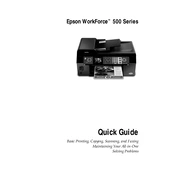
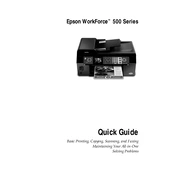
To set up your Epson WorkForce 500, first unpack the printer, connect the power cable, and turn it on. Install the ink cartridges, load paper into the tray, and then install the printer software on your computer, following the on-screen instructions.
Ensure the printer is turned on and connected to your computer or network. Check for any error messages on the LCD screen. Ensure there is enough paper and ink. Try restarting the printer and your computer. If the issue persists, reinstall the printer driver.
To clean the printhead, access the printer settings on your computer, and select the maintenance tab. Choose the 'Head Cleaning' option. Follow the prompts to complete the cleaning cycle. It may take a few cycles to clean thoroughly.
Place your document on the scanner glass or in the document feeder. Open the scanning software on your computer, select the Epson WorkForce 500 as the scanner, and choose your scan settings. Click 'Scan' to start scanning.
Check that the ink cartridges are correctly installed and have ink. Run a nozzle check and clean the printhead if necessary. Make sure you're using the correct paper size and type settings in the printer software.
Turn on the printer and lift the scanner unit. Wait for the ink cartridge holder to move into position. Squeeze the tab on the cartridge and lift it out. Insert the new cartridge and press it down until it clicks. Close the scanner unit.
Ensure you are using high-quality paper and the correct settings in the printer software. Check the ink levels and clean the printhead. Align the printhead if necessary.
Press the 'Setup' button on the printer, navigate to 'Network Settings', and select 'Wireless LAN Setup'. Follow the on-screen instructions to select your network and enter the password.
Turn off the printer and carefully remove any jammed paper from the input and output trays. Open the scanner unit and check for any remaining bits of paper. Close the unit and turn the printer back on.
To perform a factory reset, press the 'Setup' button, navigate to 'Restore Default Settings', and select 'All Settings'. Confirm the reset when prompted. This will restore all settings to factory defaults.