Epson WorkForce 320 Quick Guide
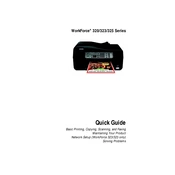
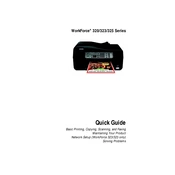
To set up wireless printing, press the 'Setup' button on the printer, navigate to 'Network Settings', select 'Wireless LAN Setup', and follow the on-screen instructions to connect to your Wi-Fi network.
Ensure that the cartridges are compatible with the Epson WorkForce 320 and are installed correctly. Try removing and reinstalling them. If the issue persists, clean the cartridge contacts with a lint-free cloth.
Turn off the printer and gently remove any jammed paper from the input tray or output slot. Check for any remaining pieces inside the printer using a flashlight, and remove them carefully.
To clean the printhead, access the printer's maintenance menu via the control panel, select 'Head Cleaning', and follow the prompts. Run a nozzle check afterward to ensure proper cleaning.
Check the ink levels and ensure the cartridges are not empty. Perform a printhead cleaning from the maintenance menu. Also, verify that the correct printer driver is installed.
Load your document into the scanner, press the 'Scan' button on the printer, and select the destination (e.g., computer or memory card). Follow the on-screen instructions to complete the scan.
Perform a nozzle check to identify any clogged nozzles. Use the printhead cleaning function from the printer's maintenance menu. If needed, align the printhead.
Visit the Epson support website, download the latest firmware for your model, and follow the installation instructions provided. Ensure your printer is connected to your computer during the update.
Open the printer cover, press the 'Stop' button to move the cartridge holder to the replacement position, remove the empty cartridge, and install the new one. Ensure it clicks into place.
Regularly clean the exterior and interior of the printer, check for firmware updates, perform printhead cleanings, and ensure the paper paths are free of debris.