Epson VS400 User's Guide
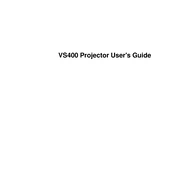
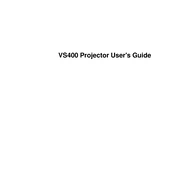
To connect your Epson VS400 to a laptop, use a VGA or HDMI cable. Plug one end into the projector's input port and the other into your laptop's output port. Then, select the appropriate input source on the projector using the remote control or the buttons on the projector.
If your Epson VS400 projector does not turn on, ensure it is securely connected to a power source. Check the power cable for any damage. If it still doesn't turn on, try a different outlet or replace the power cable. If the issue persists, consult the user manual for further troubleshooting or contact Epson support.
To clean the air filter on the Epson VS400, turn off and unplug the projector. Locate the air filter on the side or bottom of the unit. Remove the filter cover and take out the filter. Use a small vacuum cleaner to remove dust or gently rinse the filter with water and let it dry completely before reinstalling.
A blurry image can be caused by incorrect focus settings. Adjust the focus ring on the projector lens until the image is clear. Additionally, ensure the projector is at the correct distance from the screen and the lens is clean.
To replace the lamp in your Epson VS400, first turn off and unplug the projector. Allow it to cool down for at least an hour. Open the lamp cover using a screwdriver, then unscrew and remove the old lamp. Insert the new lamp and secure it in place, then replace the lamp cover.
If the fan noise is excessive, check if the projector is in High Altitude Mode, which can make the fan run faster. Ensure the air vents are not blocked and the air filter is clean. If noise persists, contact Epson support for further assistance.
The Epson VS400 does not have built-in wireless capabilities. However, you can purchase an optional wireless LAN module and connect it to the projector to enable wireless projection from compatible devices.
To adjust the keystone correction, use the Keystone buttons on the projector or remote control. Press the buttons to correct the distortion until the image is a proper rectangle. For more precise adjustments, access the Keystone settings in the projector's menu.
Regularly clean the air filter and projector lens to ensure optimal performance. Replace the lamp as needed and store the projector in a cool, dry place when not in use. Keep the firmware updated if applicable.
To reset the Epson VS400 to factory settings, navigate to the 'Reset' option in the projector's menu. Select 'Reset All' to restore all settings to their defaults. Confirm your selection to complete the process.