Epson VS355 User's Guide
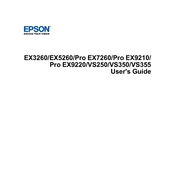
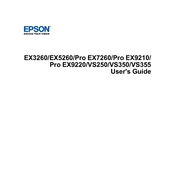
To connect your Epson VS355 projector to a laptop, use a VGA or HDMI cable. Connect one end to the projector's input port and the other to the laptop's output port. Ensure both devices are powered on, then select the correct input source on the projector using the remote or control panel.
If the image is blurry, adjust the focus ring on the projector lens until the image is sharp. Ensure the projector is placed at an appropriate distance from the screen and that the lens is clean.
To clean the air filter, turn off the projector and unplug it. Remove the filter cover, then take out the air filter. Use a small vacuum cleaner designed for electronics to remove dust. Reinstall the filter and cover when done.
Overheating may be caused by blocked air vents or a dirty air filter. Ensure the vents are unobstructed and clean the air filter if necessary. Also, check that the projector has adequate ventilation around it.
Ensure the audio cable is securely connected to both the projector and the source device. Check the projector's volume settings and make sure mute is not enabled. Verify that the source device's audio output is not muted or too low.
Turn off the projector and allow it to cool. Unplug the power cable, then remove the lamp cover. Unscrew the old lamp and carefully remove it. Insert the new lamp and secure it with screws. Replace the lamp cover and reset the lamp timer via the projector's menu.
Yes, you can connect your smartphone to the Epson VS355 using an HDMI adapter compatible with your smartphone's output port. Alternatively, use a wireless streaming device if supported by the projector and smartphone.
For outdoor use, place the projector on a stable surface and ensure it is protected from weather elements. Use a high-gain screen for better visibility. Adjust the projector's settings for brightness and contrast to suit outdoor lighting conditions.
Unexpected shutdowns can be due to overheating, power supply issues, or a faulty lamp. Ensure the projector is well-ventilated, connected to a stable power source, and check the lamp's condition.
Visit the Epson support website and download the latest firmware for the VS355. Follow the instructions provided, which typically involve transferring the firmware file to a USB drive and connecting it to the projector. Access the projector's menu to initiate the update process.