Epson VS350 v2 User's Guide
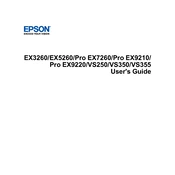
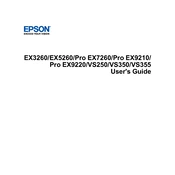
To set up your Epson VS350 projector, connect the power cable and your video source using the appropriate ports. Power on the projector using the Power button. Adjust the focus and positioning as needed using the focus ring and adjustable feet.
Ensure that all cables are securely connected and the source device is powered on. Verify the projector is set to the correct input source. If the problem persists, try connecting a different device.
Use either an HDMI or VGA cable to connect your laptop to the projector. Once connected, switch the projector to the appropriate input source and adjust the display settings on your laptop if necessary.
Adjust the focus using the focus ring on the projector lens. Ensure the projector is positioned at the correct distance from the screen. Check if the lens is clean and free from dust or smudges.
Turn off the projector and unplug it. Allow the lamp to cool for at least an hour. Remove the lamp cover and unscrew the old lamp. Insert the new lamp and secure it with screws. Replace the lamp cover and reset the lamp hours in the projector settings.
Regularly clean the air filter and replace it if necessary. Keep the projector lens clean using a lens cloth. Ensure vents are free from dust to prevent overheating. Check lamp hours and replace the lamp when needed.
For better sound quality, connect external speakers to the audio output of the projector. Ensure the volume is adjusted appropriately on both the projector and the external speakers.
Ensure the projector has adequate ventilation and is not placed in a confined space. Clean the air filter and check for obstructions around the air vents. Ensure the room temperature is within the recommended range.
Press the Menu button on the remote control. Navigate to the "Reset" option and select "Reset Lamp Hours." Follow the on-screen instructions to confirm the reset.
The Epson VS350 does not natively support wireless projection. However, you can use a wireless HDMI adapter or a compatible streaming device to project wirelessly.