Epson VS220 User's Guide
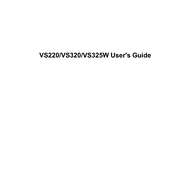
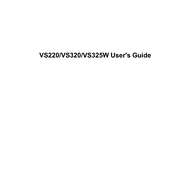
To connect your Epson VS220 to a laptop, use a VGA or HDMI cable. Ensure that both the projector and the laptop are turned off before connecting the cables. Once connected, turn them on and select the appropriate input source on the projector using the remote or the control panel.
If your Epson VS220 projector is showing a blurry image, try adjusting the focus ring on the lens. Ensure that the projector is positioned at a suitable distance from the screen. If the image is still blurry, check the lens for dust or smudges and clean it with a soft, lens-cleaning cloth.
To change the lamp in your Epson VS220, turn off the projector and unplug it. Allow the projector to cool down for at least 30 minutes. Use a screwdriver to remove the lamp cover and unscrew the old lamp. Replace it with a new Epson lamp and secure it with screws. Reattach the lamp cover and plug in the projector.
If your Epson VS220 won't turn on, ensure that the power cord is securely connected to both the projector and a functional power outlet. Check if the power indicator light is on. If not, the projector may need a new lamp or it might be a sign of a more serious issue requiring professional repair.
To perform a factory reset on your Epson VS220, press the Menu button on the remote control, navigate to the Reset menu, and select 'Reset All'. Confirm your selection to restore the projector to its default settings.
The recommended maintenance schedule for the Epson VS220 includes cleaning the air filter every 100 hours of use, checking and cleaning the lens regularly, and replacing the lamp when the lamp indicator light signals it's necessary.
If you're experiencing color distortion on your Epson VS220, try adjusting the color settings through the projector's menu. Ensure the input cables are connected properly. If the problem persists, the issue might be with the lamp or internal components, which may require professional servicing.
Yes, you can connect your phone to the Epson VS220 using an appropriate adapter (like HDMI to USB-C or Lightning) and a compatible cable. Alternatively, use a wireless device such as a Chromecast or an MHL adapter for wireless projection.
If your Epson VS220 is overheating, ensure that it is placed in a well-ventilated area and that the air filters are clean and free of dust. Avoid blocking the air vents and consider reducing the brightness or using the eco mode to generate less heat.
To update the firmware on your Epson VS220, download the latest firmware from the Epson support website onto a USB flash drive. Insert the drive into the projector's USB port, then follow the on-screen instructions to complete the update process.