Epson SureColor T5270 User's Guide
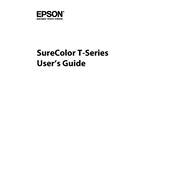
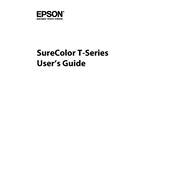
To perform a nozzle check, access the printer's maintenance menu and select 'Nozzle Check'. This will print a test pattern allowing you to verify if any nozzles are clogged.
Banding can be resolved by performing a head cleaning through the printer's maintenance menu. If the issue persists, align the print head using the 'Head Alignment' feature.
Open the ink compartment cover, press the tab on the used cartridge, and carefully lift it out. Insert the new cartridge until it clicks and close the compartment cover.
Regularly check and clean the printer heads, perform nozzle checks, and ensure the printer is dust-free. Replace ink cartridges and maintenance tanks as needed.
To load paper, open the paper cover, adjust the edge guides, and insert the roll or sheet. Ensure the paper is aligned and close the cover. Configure the paper settings on the printer's display.
Ensure the cartridges are installed correctly and are genuine Epson products. If the issue persists, try resetting the printer or checking for firmware updates.
Turn off the printer, open the paper cover, and gently remove any jammed paper. Check for obstructions and ensure the paper is loaded correctly before restarting the printer.
Use high-quality paper, ensure the print head is aligned, and select the appropriate print settings. Regular maintenance, such as cleaning the print head, can also enhance print quality.
Download the latest firmware from the Epson website and follow the installation instructions provided. Connect the printer to your computer and run the firmware update tool.
Check the ink levels and replace any empty cartridges. Perform a nozzle check and clean the print head if necessary to resolve the issue.