Epson SureColor S60600L User's Guide
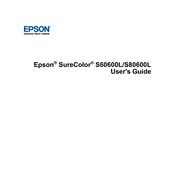
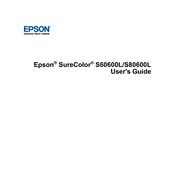
To load media, ensure the printer is turned on and the media loading lever is in the released position. Slide the media roll holder, place the roll, and adjust the roll holder to secure the media. Ensure the media is aligned properly and then lock it in place with the media loading lever.
First, check if the media type and print settings are correct. Perform a nozzle check to ensure all nozzles are firing properly. If issues persist, clean the print head using the printer's maintenance menu.
To perform a nozzle check, access the printer's control panel, navigate to the 'Maintenance' menu, and select 'Nozzle Check'. Follow the on-screen instructions to print the nozzle check pattern.
Regular maintenance includes cleaning the print head, inspecting and cleaning the platen and media path, and checking the ink levels. It is also important to update the printer firmware and software regularly.
Turn off the printer and gently pull out any jammed media. Check for any torn pieces and remove them. Ensure the media is loaded correctly and not exceeding the tray capacity. Turn the printer back on and resume printing.
It is recommended to use Epson genuine inks to ensure optimal performance and print quality. Third-party inks may cause damage and can void the warranty.
To update the firmware, download the latest firmware from the Epson website. Connect the printer to your computer, run the firmware update utility, and follow the on-screen instructions to complete the update.
The printer should be operated in a clean, dust-free environment with a temperature range of 15°C to 35°C (59°F to 95°F) and humidity levels between 20% and 80% without condensation.
Ensure you are using the correct ICC profiles for your media type. Calibrate your monitor and use a color management tool to match screen colors with printed colors.
Check if the power cable is properly connected to both the printer and a working electrical outlet. Ensure the power switch is turned on. If the issue persists, consult Epson support for further assistance.