Epson SureColor R5070L User's Guide
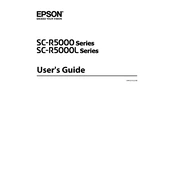
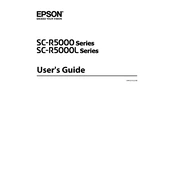
To perform a nozzle check, navigate to the printer's control panel, select 'Maintenance,' and then choose 'Nozzle Check.' Follow the on-screen instructions to print a nozzle check pattern.
First, perform a nozzle check and clean any blocked nozzles. If banding persists, adjust the print head alignment and ensure you are using the correct media settings.
Open the ink compartment cover, press the tab on the cartridge you need to replace, and gently remove it. Insert the new cartridge until it clicks into place, then close the cover.
Ensure that you are using genuine Epson cartridges. Remove and reinsert the cartridges, checking for any obstructions or damage to the cartridge contacts.
Access the printer's menu, select 'Setup,' then 'Print Head Alignment.' Follow the prompts to complete the alignment process.
Regular maintenance includes performing nozzle checks, cleaning the print heads, and keeping the exterior and interior of the printer dust-free.
Turn off the printer, open the cover, and gently remove any jammed paper. Check for small pieces of paper and ensure the paper path is clear before closing the cover and restarting the printer.
The printer supports a wide range of media types, including glossy, matte, canvas, and vinyl. Refer to the user manual for specific media compatibility.
Visit the Epson support website, download the latest firmware, and follow the installation instructions provided. Ensure the printer remains powered on during the update process.
Consult the user manual or Epson support website to identify the error code. Follow the recommended troubleshooting steps, which may include resetting the printer or contacting support.