Epson SureColor P400 User's Guide
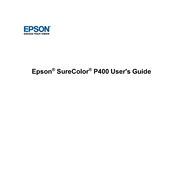
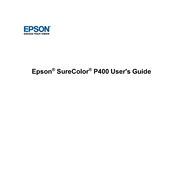
To perform a nozzle check on the Epson SureColor P400, go to your printer's control panel, select 'Setup', then 'Maintenance', and choose 'Nozzle Check'. Follow the on-screen instructions to print a nozzle check pattern.
For optimal print quality, use Epson's Premium Glossy Photo Paper or Ultra Premium Presentation Paper Matte. These papers are designed to work seamlessly with the P400's ink technology.
To update the firmware, download the latest version from the Epson website. Connect your printer to the computer via USB, run the downloaded firmware file, and follow the on-screen instructions.
First, check if the printer is properly connected to the power source and the computer. Ensure the printer is set as the default printer and that there are no error messages on the display. If the problem persists, try restarting both the printer and the computer.
To clean the print head, go to the printer's control panel, select 'Setup', then 'Maintenance', and choose 'Head Cleaning'. Follow the prompts to run the cleaning cycle. It's recommended to perform a nozzle check afterward to ensure the cleaning was effective.
Yes, you can print wirelessly from your smartphone using the Epson iPrint app. Ensure your printer is connected to the same Wi-Fi network as your phone, then open the app to start printing.
Regular maintenance tasks include performing nozzle checks, cleaning the print head, and ensuring that the printer is free from dust and debris. It's also important to use the printer regularly to prevent ink clogs.
To replace ink cartridges, turn on the printer, open the ink cover, and press the ink button. The print head will move to the replacement position. Gently remove the old cartridge and insert the new one, ensuring it clicks into place.
If print quality is poor, perform a nozzle check and clean the print head if necessary. Check that the paper type setting matches the paper loaded. Also, ensure you are using genuine Epson ink cartridges.
To adjust color settings, open the printer driver on your computer, navigate to 'Print Settings', and choose 'Color Management'. From there, you can adjust the color mode and other settings to suit your printing needs.