Epson SureColor F9370 User's Guide
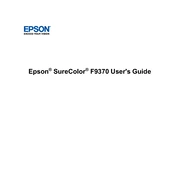
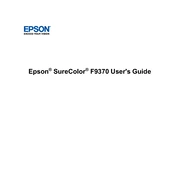
To perform a nozzle check, navigate to the printer's menu, select 'Maintenance,' and then choose 'Nozzle Check.' Follow the on-screen instructions to print the pattern.
If the printhead is clogged, use the printer's cleaning function. Go to 'Maintenance,' select 'Head Cleaning,' and follow the prompts. Repeat if necessary, but avoid excessive cleaning.
To ensure the best print quality, regularly perform maintenance tasks, use genuine Epson ink and media, and ensure the printer firmware is up-to-date.
Open the ink cover, press the release tab to remove the empty cartridge, and insert the new cartridge until it clicks into place. Ensure the cartridge is the correct type for your printer.
To resolve paper jams, gently remove the jammed paper, checking the entire paper path. Ensure the media is loaded correctly and not exceeding the maximum capacity.
The Epson SureColor F9370 is primarily designed for single-sided printing. However, manual duplex printing is possible by reinserting the media after the first side has printed.
To update the firmware, download the latest version from the Epson website, connect your printer to your computer, and run the firmware update utility following the provided instructions.
Regular maintenance tasks include cleaning the printhead, running nozzle checks, replacing the waste ink bottle, and ensuring the printer environment is dust-free.
Ensure the cartridge is installed correctly and is compatible with the printer. If the issue persists, try reinstalling it and check for any firmware updates that might address compatibility issues.
Use the Epson Edge Print software to access color management settings. Adjust profiles as needed and perform test prints to confirm the desired output quality.