Epson SureColor F9200 User's Guide
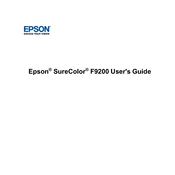
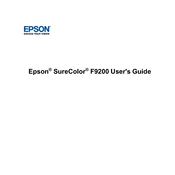
To perform a nozzle check, navigate to the printer's control panel, select 'Maintenance', and then choose 'Nozzle Check'. Follow the on-screen instructions to print a pattern and inspect it for any gaps or misalignments.
Start by performing a nozzle check to ensure all print heads are functioning. Clean the print heads if necessary. Also, verify that the media settings match the type of paper being used and check for proper ink levels.
Open the ink compartment cover, remove the empty cartridge by pressing the release tab, and then insert a new cartridge until it clicks into place. Close the cover and allow the printer to initialize the new cartridge.
Regular maintenance includes cleaning the print heads, checking and cleaning the wiper blade, inspecting the platen for dust, and ensuring the firmware is up to date. Refer to the user manual for detailed guidance.
Download the latest firmware from Epson's official website. Connect your printer to a computer via USB or network, and run the firmware update utility following the on-screen instructions.
Ensure the cartridges are compatible with the printer model and are installed correctly. Try removing and reinserting the cartridges. If the issue persists, reset the printer and check for firmware updates.
Ensure the fabric is properly tensioned on the roll and use the appropriate media settings. Conduct regular checks for any obstructions or debris that might affect feeding.
Turn off the printer using the power button, cover it to prevent dust accumulation, and store it in a controlled environment with no extreme temperatures or humidity. Ensure the ink cartridges are installed to prevent drying of the print heads.
Turn off the printer and gently remove any jammed paper by following the path it normally takes through the printer. Check for any remaining scraps and ensure the paper is loaded correctly before restarting the printer.
Use ICC profiles tailored for your specific media and ink combination. Calibrate your monitor regularly and use a RIP software for better color consistency and control.