Epson SureColor F7200 User's Guide
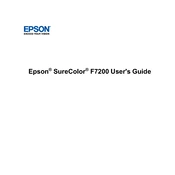
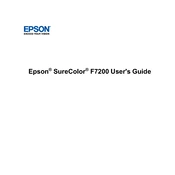
To perform a nozzle check, navigate to the printer's control panel, select "Maintenance," and then choose "Nozzle Check." Follow the on-screen instructions to print a nozzle check pattern and assess the print head's condition.
If print quality issues arise, first perform a nozzle check. If the problem persists, proceed with cleaning the print head using the printer's maintenance menu. Ensure that the ink cartridges are not empty or past their expiration date.
To replace ink cartridges, open the ink compartment cover, remove the empty cartridge by gently pressing it, and insert a new cartridge into the slot. Close the compartment cover and ensure the printer recognizes the new cartridge.
Perform a nozzle check weekly, clean the print head as needed, and conduct a full printer cleaning monthly. Check for firmware updates regularly and ensure the printer is in a dust-free environment to maintain optimal performance.
Download the latest firmware from the Epson website. Connect your printer to the computer via USB or network, and use the Epson Firmware Updater utility to apply the firmware update. Follow the on-screen instructions carefully.
Check for any visible paper jams in the printer's feed path and remove them carefully. Make sure the paper is properly aligned in the tray and that the correct paper settings are selected in the print driver.
Use the Color Calibration Utility included with the printer's software package. Follow the utility's instructions to print and scan a calibration sheet, adjusting the colors to achieve desired output.
Turn off the printer and unplug it. Open the cover, locate the print head, and use a lint-free cloth with a small amount of cleaning solution to gently wipe the print head. Avoid using excessive force or moisture.
Connect the printer to your network using an Ethernet cable. Access the printer's control panel, select "Network Settings," and configure the necessary IP address settings. Install the printer driver on your computer, selecting network installation.
Check the power cable for secure connection to both the printer and outlet. Ensure the outlet is operational by testing with another device. If the printer still does not turn on, contact Epson support for further assistance.