Epson SureColor F10070H User's Guide
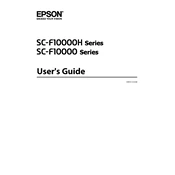
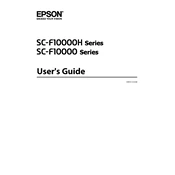
To perform a nozzle check, you need to access the printer's control panel. Navigate to 'Maintenance' and select 'Nozzle Check'. The printer will print a test pattern to help you identify if any nozzles are clogged.
First, perform a nozzle check to ensure all nozzles are firing correctly. If the check indicates issues, proceed with a head cleaning. If problems persist, inspect the media settings and ensure you are using compatible substrates.
To update the firmware, download the latest version from Epson's official website. Connect your printer to the computer via USB or network, then run the firmware update utility, following the on-screen instructions.
It is recommended to perform regular maintenance, including weekly nozzle checks and head cleanings as needed. Monthly or bi-monthly, clean the platen, capping station, and wiper blade to ensure optimal performance.
First, turn off the printer. Open the appropriate covers and remove any jammed paper carefully, ensuring no pieces are left inside. Check the paper path for obstructions or damage before restarting the printer.
Yes, the Epson SureColor F10070H is designed for printing on a variety of fabrics. Ensure you use compatible inks and substrates, and adjust the printer settings according to the fabric type for best results.
Check to ensure the cartridges are correctly installed and are genuine Epson products. Power cycle the printer and, if necessary, clean the cartridge contacts with a lint-free cloth.
Use color profiling tools to create ICC profiles specific to your media and inks. Regularly calibrate your monitor and ensure that the printer driver settings match your design software's color settings.
Yes, the Epson SureColor F10070H can be integrated into a network. Use the printer's control panel to configure network settings or use the EpsonNet Config software for advanced network configurations.
Common error codes include 0x10 (paper feed error) and 0x50 (print head error). Refer to the user manual for specific troubleshooting steps, which may include checking paper alignment or inspecting the print head for obstructions.