Epson Stylus Pro 4000 Professional User's Guide
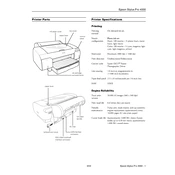
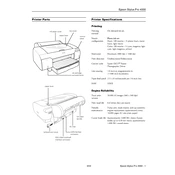
To perform a nozzle check, turn on the printer, load paper, and access the printer menu. Navigate to 'Maintenance' and select 'Nozzle Check'. Follow the on-screen instructions to print a nozzle pattern and verify that all nozzles are firing correctly.
First, perform a nozzle check to ensure all nozzles are firing. If any are clogged, run a cleaning cycle from the printer menu. If the issue persists, check the media settings and ensure you are using the correct paper type.
Open the ink cover on the printer. Press the ink cartridge replacement button and wait for the carriage to move. Remove the empty cartridge and insert a new one, ensuring it clicks into place. Close the ink cover and follow any on-screen instructions.
Regularly perform nozzle checks and cleaning cycles to ensure optimal print quality. Additionally, keep the printer clean by wiping the exterior and checking for dust or debris inside the paper feed and printhead areas.
Turn off the printer and gently remove any jammed paper by pulling it in the direction of the paper path. Check for any small pieces of paper left inside. Once cleared, reload the paper and turn the printer back on.
Ensure the ink cartridges are installed correctly and are genuine Epson products. Turn off the printer, remove and reinsert the cartridges, and restart the printer. If the issue persists, clean the cartridge contacts and try again.
Epson recommends using genuine Epson inks for optimal performance and print quality. Third-party inks may cause issues such as clogging, poor print quality, or printer damage, and can void your warranty.
Access the printer menu and navigate to 'Maintenance'. Select 'Print Head Alignment' and follow the on-screen instructions to print an alignment sheet. Adjust settings as needed to ensure the best print quality.
Check the power cable connections and ensure the outlet is working. Try a different power outlet if necessary. If the printer still won't power on, contact Epson support for further assistance.
Navigate to the printer's 'Maintenance' menu and select 'Head Cleaning'. Follow the on-screen prompts to clean the printhead. After cleaning, perform a nozzle check to confirm the nozzles are clear.