Epson Stylus Pro 3800 Portrait Edition User's Guide
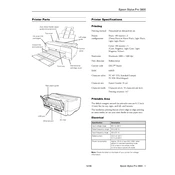
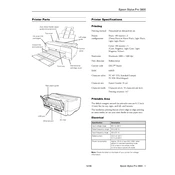
To perform a nozzle check, navigate to the printer's control panel, select 'Menu', then 'Maintenance', and choose 'Nozzle Check'. Follow the prompts to print the nozzle check pattern.
First, run a nozzle check to ensure all colors are printing correctly. If banding persists, perform a head cleaning from the printer's maintenance menu. Ensure you are using the correct media settings for your paper type.
To replace the ink cartridges, open the ink cover, then press the ink button to move the cartridge holder to the replacement position. Remove the empty cartridge and insert a new one, ensuring it clicks into place.
Use the printer’s control panel to navigate to the 'Maintenance' menu and select 'Head Cleaning'. Follow the on-screen instructions to clean the print heads. Avoid manual cleaning to prevent damage.
Check if the correct ICC profile is being used for your media type. Ensure that the printer driver settings match your print job specifications. Conduct a nozzle check to rule out any clogs.
Download the latest firmware from the Epson support website. Connect your printer to the computer, run the firmware updater, and follow the on-screen instructions to complete the update.
While third-party inks might be available, it is recommended to use Epson original inks to ensure optimal print quality and to avoid voiding your warranty.
Regular maintenance includes performing nozzle checks, head cleanings, and ensuring the printer is dust-free. Always keep the printer covered when not in use to prevent dust accumulation.
Turn off the printer and gently remove any jammed paper by pulling it straight out. Check for any small pieces of paper left inside. Reload the paper tray and ensure papers are aligned properly.
Yes, the Epson Stylus Pro 3800 can print on canvas. Ensure you use canvas media that is compatible with inkjet printers and select the appropriate media type setting in the printer driver.