Epson Stylus Photo R1900 User's Guide
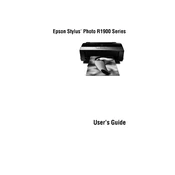
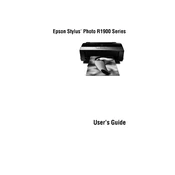
To replace the ink cartridges, turn on the printer and open the printer cover. Wait for the ink cartridge holder to move to the replacement position. Press the tab on the cartridge you want to replace and lift it out. Insert the new cartridge and press it down until it clicks into place. Close the printer cover.
Ensure that you are using the correct paper type setting in the printer driver. Run a nozzle check and clean the print head if necessary. Align the print head using the printer driver utility.
Open the printer driver on your computer, go to the maintenance tab, and select 'Head Cleaning'. Follow the on-screen instructions to complete the process.
For best photo quality, use Epson's Premium Glossy Photo Paper or Ultra Premium Photo Paper Luster. Ensure the paper type is correctly selected in the printer settings.
Check that the USB cable is securely connected to both the printer and the computer. Ensure the printer is turned on. Try a different USB port or cable if the problem persists. Update or reinstall the printer driver if necessary.
Access the printer driver on your computer, go to the maintenance tab, and select 'Print Head Alignment'. Follow the prompts to print an alignment sheet and adjust the print head accordingly.
Yes, the Epson R1900 can print on inkjet-printable CDs and DVDs. Use the included CD/DVD tray and software to position your design and print directly onto the disc.
Check that the ink cartridges are not empty and are installed correctly. Run a nozzle check and clean the print head if necessary. Ensure the document you are printing contains content and is not blank.
Use only recommended paper sizes and types. Do not overload the paper tray. Ensure that the paper is loaded correctly and that the guides are snug against the paper without bending it.
Regularly perform print head cleanings and alignments. Keep the printer clean by wiping the exterior with a soft, damp cloth. Ensure the printer is used regularly to prevent ink from drying in the nozzles.