Epson Stylus Photo EX v5 User's Guide
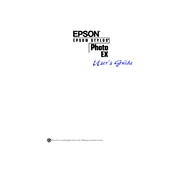
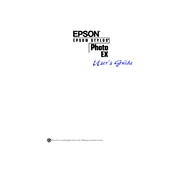
To resolve paper jam issues, first turn off the printer and unplug it. Open the printer cover and gently remove any jammed paper. Make sure there are no torn bits left inside. Reload the paper tray, ensuring the paper is aligned correctly, and then close the cover before turning the printer back on.
If prints have streaks or lines, it may be due to clogged nozzles. Run a nozzle check from the printer maintenance settings. If needed, perform a cleaning cycle to clear any blockages. Repeat the process until the print quality improves.
To replace ink cartridges, ensure the printer is powered on. Open the printer cover and wait for the carriage to move to the replacement position. Press the tab on the cartridge you need to replace and lift it out. Insert the new cartridge, pressing firmly until it clicks into place, and then close the printer cover.
To clean the printer, turn it off and unplug it. Use a soft, dry cloth to wipe the exterior. For the interior, ensure no dust or debris is present around the rollers and carriage. Avoid using any liquid cleaners. Regular maintenance can help prevent operational issues.
If the printer isn't recognizing an ink cartridge, remove and reinstall it to ensure it's seated correctly. Check for any protective tape on the cartridge that may not have been removed. If the issue persists, try replacing the cartridge with a new one.
To perform a nozzle check, access the printer software on your computer. Select 'Maintenance' and then choose 'Nozzle Check'. Follow the on-screen instructions to print a test page and check for any gaps in the pattern.
The Epson Stylus Photo EX is compatible with a variety of paper types including plain paper, glossy photo paper, and matte paper. Always refer to the printer manual for a complete list of supported paper types and sizes.
To improve print quality, ensure you are using the correct paper type setting and high-quality print settings in the printer software. Regularly clean the print head and perform alignment to ensure optimal output.
First, check the power connection and ensure the power cord is securely plugged into both the printer and the outlet. Try a different outlet if necessary. If the printer still won't turn on, it may require professional servicing.
Connect the Epson Stylus Photo EX to your computer using a USB cable. Ensure the printer driver is installed on your computer. The driver can be downloaded from the Epson website if necessary. Once connected, your computer should recognize the printer.