Epson Stylus NX625 Quick Guide
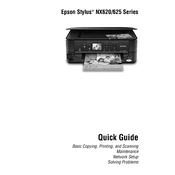
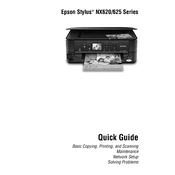
To connect your Epson Stylus NX625 to a wireless network, press the 'Home' button, select 'Wi-Fi Setup', and follow the on-screen instructions to choose your network and enter the password.
Ensure that the printer is turned on, connected to the computer, and has paper and ink. Check for error messages on the printer display and resolve any issues, such as paper jams or low ink levels.
Open the scanner unit, press the 'Stop' button, and wait for the ink carriage to stop moving. Remove the old cartridge by squeezing the tab and lifting it out. Insert the new cartridge and press it down until it clicks into place.
Lines on prints may indicate clogged print head nozzles. Run a print head cleaning cycle from the printer's maintenance menu and perform a nozzle check to ensure proper ink flow.
To scan a document, place it on the scanner glass, press the 'Home' button, select 'Scan', and choose your desired scan settings. Press the 'Start' button to begin scanning.
Regular maintenance includes cleaning the exterior, checking for paper jams, replacing ink cartridges when low, and performing print head cleanings if the print quality declines.
Download the latest firmware from the Epson website. Connect your printer to the computer using a USB cable, and follow the instructions provided with the firmware update utility to complete the process.
Check the ink levels and replace any empty cartridges. Run a print head nozzle check and cleaning cycle to ensure the print heads are not clogged.
To perform a factory reset, press the 'Home' button, navigate to 'Setup', select 'Restore Default Settings', and choose 'All Settings' to reset the printer to its factory defaults.
Unusual noises can be caused by paper jams, foreign objects inside the printer, or mechanical issues. Inspect the printer for any obstructions and remove them carefully. If noises persist, contact Epson support.