Epson Stylus NX510 Quick Guide
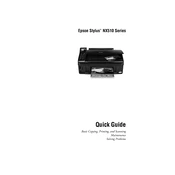
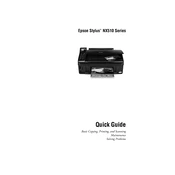
To connect your Epson Stylus NX510 to a wireless network, press the Home button, select Setup, then select Network Settings. Choose Wireless LAN Setup, and follow the on-screen instructions to select your network and enter the password.
Ensure that the printer is powered on and connected to the computer or network. Check for any error messages on the printer display and ensure that there is enough paper and ink. Also, verify that the correct printer driver is installed on your computer.
To clean the print head, navigate to Setup on the printer's control panel, select Maintenance, and then choose Head Cleaning. Follow the on-screen instructions to complete the cleaning process.
Perform a nozzle check by selecting Setup, then Maintenance, and Nozzle Check to see if any lines are missing. If so, perform a head cleaning. Ensure you are using compatible paper and ink cartridges.
To replace ink cartridges, make sure the printer is on but not printing. Lift the scanner unit, open the cartridge cover, and press the tab on the cartridge to release it. Insert the new cartridge and press it down until it clicks into place.
Yes, you can scan documents to your computer. Place the document on the scanner glass, press the Home button, select Scan, then select the destination like Computer, and follow the prompts to complete the scanning process.
To perform a factory reset, press the Home button, navigate to Setup, select Restore Default Settings, and choose All Settings. Confirm the reset when prompted.
Check that the paper is loaded correctly and not exceeding the paper limit. Ensure that the paper type is compatible with the printer and that it's free of wrinkles or creases. Regularly clean the paper feed rollers.
Visit the Epson support website, download the latest firmware for your model, and follow the instructions provided. Ensure the printer is connected during the update process and do not power it off.
Yes, you can print from your smartphone using Epson iPrint. Download the Epson iPrint app from your app store, ensure both the printer and smartphone are connected to the same network, and follow the app's instructions to print.