Epson Stylus NX430 User's Guide
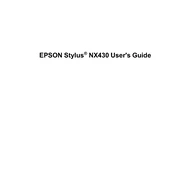
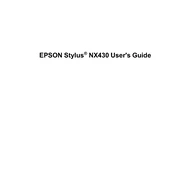
To set up your Epson Stylus NX430 for wireless printing, first ensure that your printer is connected to the same wireless network as your computer. Use the printer's control panel to select 'Setup', then 'Network Settings', and finally 'Wireless Setup Wizard'. Follow the on-screen instructions to complete the setup.
If your Epson Stylus NX430 is not printing, check that it is turned on and connected to your computer or network. Ensure that there is enough paper and ink. Check for any error messages on the printer’s display. Finally, try restarting both the printer and the computer.
To clean the print head on your Epson Stylus NX430, go to the printer’s control panel and select 'Setup'. Navigate to 'Maintenance', then select 'Head Cleaning'. Follow the on-screen instructions. It's recommended to perform a nozzle check after cleaning.
To scan a document, place it on the scanner glass or in the document feeder. Use the printer’s control panel to select 'Scan' and choose your desired scan settings. You can scan to a connected computer or to a memory card inserted in the printer.
If your Epson Stylus NX430 is printing blank pages, check the ink levels and replace cartridges if necessary. Perform a nozzle check and clean the print head if needed. Ensure that the correct paper size and type are selected in the print settings.
To replace an ink cartridge, turn on the printer and open the scanner unit. Wait for the ink cartridge holder to move to the replacement position. Squeeze the tab on the cartridge and lift it out. Insert the new cartridge until it clicks into place, then close the scanner unit.
Regular maintenance for the Epson Stylus NX430 includes cleaning the print head, replacing ink cartridges when low, and cleaning the scanner glass. Perform nozzle checks and print head alignment regularly to ensure optimal print quality.
To update the firmware, ensure your printer is connected to the internet. Go to the printer’s control panel, select 'Setup', then 'Firmware Update'. Follow the on-screen instructions to download and install the latest firmware.
If paper jams, turn off the printer and gently remove any jammed paper. Check for paper fragments inside the printer. Reload the paper, ensuring it's aligned correctly, and turn the printer back on.
To connect to a new Wi-Fi network, use the printer’s control panel to select 'Setup', then 'Network Settings', and 'Wireless Setup Wizard'. Choose the new network from the list and enter the password when prompted.