Epson Stylus NX420 Quick Guide
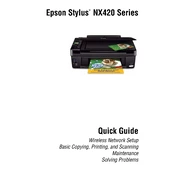
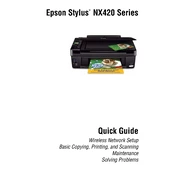
To connect your Epson Stylus NX420 to a wireless network, press the 'Setup' button on the printer, select 'Network Settings', then 'Wireless LAN Setup'. Follow the on-screen instructions to select your network and enter the password.
Check if the printer is turned on and connected to the same network as your computer. Ensure there is paper in the tray and the ink cartridges are not empty. Run a printer diagnostic test from the printer settings.
To perform a head cleaning, navigate to the printer's 'Setup' menu, select 'Maintenance', and then choose 'Head Cleaning'. Follow the on-screen instructions to complete the process.
Streaks or lines in prints can be resolved by performing a nozzle check and head cleaning. Access these options through the 'Maintenance' section in the printer's setup menu.
To replace an ink cartridge, ensure the printer is powered on, open the scanner unit, and press the 'Stop' button. The print head will move to the replacement position. Remove the empty cartridge and install a new one.
Yes, you can print from your smartphone by using Epson's iPrint app. Download the app from your device's app store, connect to the same network as the printer, and follow the app instructions to print.
To check ink levels, press the 'Setup' button on the printer, navigate to 'Ink Levels', and press 'OK'. The current ink levels will be displayed on the printer's LCD screen.
For the best print quality, use Epson's premium photo paper. Ensure the paper type setting in the printer preferences matches the paper loaded.
If the printer is printing blank pages, check if the ink cartridges are empty or clogged. Perform a nozzle check and clean the print head if necessary.
To scan a document, place it on the scanner bed, press the 'Scan' button on the printer, and select your desired scan mode. Follow the prompts on the connected computer to complete the scan.