Epson Stylus NX415 Quick Guide
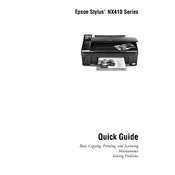
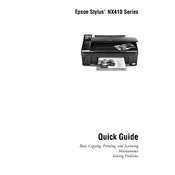
To install the Epson Stylus NX415 printer driver, visit the Epson Support website, download the driver compatible with your operating system, and run the installer. Follow the on-screen instructions to complete the installation process.
If your Epson Stylus NX415 is not printing, ensure it is turned on, connected to your computer, and check for any error messages. Verify that the printer is set as the default printer and that there is enough paper and ink. You may also need to restart the printer and computer.
To clean the print head, access the printer's maintenance menu on the control panel or through the printer software on your computer. Select 'Head Cleaning' and follow the prompts. It may take a few minutes and require multiple cleanings if the issue persists.
Ensure the printer is on, then open the scanner unit. Wait for the ink cartridge holder to move into the replacement position. Press the tab on the cartridge you wish to replace, remove it, and insert a new cartridge until it clicks into place. Close the scanner unit when finished.
If prints have horizontal lines or missing colors, perform a nozzle check from the printer's maintenance menu. If the test pattern shows gaps, clean the print head. Repeat the cleaning process if necessary.
To scan a document, place it on the scanner glass, open the Epson Scan software on your computer, select the scan mode, and adjust settings as needed. Click 'Scan' to begin the process, and save the scanned image to your desired location.
If your printer is printing blank pages, check that the ink cartridges are not empty and are properly installed. Clean the print head if necessary, and ensure the document you are trying to print does not have blank pages or incorrect print settings.
The Epson Stylus NX415 does not have built-in wireless capabilities. To connect it to a network, you need to connect it to a computer that is part of your wireless network and share the printer through the computer's settings.
Regular maintenance for the Epson Stylus NX415 includes cleaning the print head when necessary, checking and replacing ink cartridges, and ensuring the printer is free of dust and debris. Running a monthly nozzle check can help prevent clogging issues.
To perform a factory reset, turn off the printer. Press and hold the 'Stop', 'Left Arrow', and 'Power' buttons simultaneously. Release the buttons when the printer turns on and follow any additional prompts that may appear on the display.