Epson Stylus NX300 Quick Guide
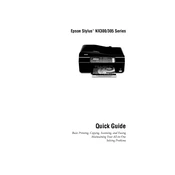
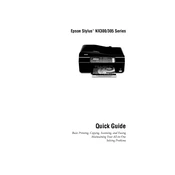
To install the Epson Stylus NX300 printer driver, visit the official Epson website, navigate to the Support section, and download the driver compatible with your operating system. Run the installer and follow the on-screen instructions to complete the installation.
If the Epson Stylus NX300 is not printing, first check if the printer is powered on and connected to your computer. Ensure there is no paper jam and that the ink cartridges are properly installed. If the issue persists, try reinstalling the printer driver.
To resolve paper jam issues, turn off the printer and gently remove any jammed paper from the input and output trays. Check for small pieces of paper stuck inside the printer and remove them. Turn the printer back on and try printing again.
Regular maintenance tasks for the Epson Stylus NX300 include cleaning the print head, checking for firmware updates, and ensuring the printer is free from dust and debris. Additionally, replace ink cartridges as needed to maintain print quality.
To clean the print head of the Epson Stylus NX300, access the printer settings on your computer and find the maintenance or utilities section. Select the print head cleaning option and follow the prompts to complete the process.
While it is possible to use third-party ink cartridges with the Epson Stylus NX300, it is recommended to use genuine Epson cartridges to ensure optimal performance and print quality. Third-party cartridges may not provide the same results and could potentially damage the printer.
To scan a document with the Epson Stylus NX300, place the document on the scanner bed, open the Epson Scan software on your computer, select the appropriate settings, and click the Scan button to start scanning. Save the scanned document to your desired location.
To improve print quality, ensure you are using the correct paper type and quality settings in the printer software. Regularly clean the print head and use genuine Epson ink cartridges. Also, align the print head through the maintenance settings if necessary.
If an error code appears on your Epson Stylus NX300, consult the user manual or the Epson website for specific troubleshooting steps related to the error code. Common solutions include restarting the printer, checking for paper jams, or reinstalling the printer software.
The Epson Stylus NX300 does not support wireless network connections as it is primarily designed for USB connectivity. Consider using a USB cable to connect the printer to your computer.