Epson Stylus NX230 User's Guide
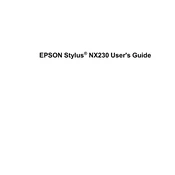
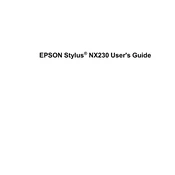
To connect your Epson Stylus NX230 to a wireless network, press the Wi-Fi button on the printer until the Wi-Fi light starts to flash. Then, use the WPS method by pressing the WPS button on your router. The Wi-Fi light will turn solid green once connected.
If your Epson Stylus NX230 is not printing, check if it's properly connected to your computer or network. Ensure there is enough paper in the tray and that the ink cartridges are not empty. Restart the printer and run a printer diagnostic from your computer.
To perform a head cleaning on the Epson Stylus NX230, navigate to the printer's control panel on your computer, select 'Utilities', and click on 'Head Cleaning'. Follow the on-screen instructions to complete the process.
The Epson Stylus NX230 uses Epson 124 or 126 series ink cartridges. Make sure to use genuine Epson ink cartridges for best results.
To scan a document with your Epson Stylus NX230, place the document on the scanner glass, open the Epson Scan software on your computer, select the scan mode, and click 'Scan'. The scanned document will be saved to your designated folder.
To improve print quality, ensure you're using the correct paper type settings and genuine Epson ink. Perform a nozzle check and head cleaning from the printer's software utilities to ensure the printhead is working properly.
If a paper jam error appears, turn off the printer and gently remove any jammed paper from the input and output trays. Ensure no small pieces are left inside the printer. Restart the printer to clear the error.
Yes, the Epson Stylus NX230 is compatible with Mac computers. You need to install the appropriate driver from the Epson website. Once installed, you can connect the printer via USB or Wi-Fi.
To replace the ink cartridges, turn on the printer and open the cartridge cover. Press the tab on the cartridge you wish to replace and lift it out. Insert a new cartridge into the holder and press down until it clicks into place.
Regular maintenance for the Epson Stylus NX230 includes cleaning the print head, checking for firmware updates, ensuring the printer is free from dust, and using the printer regularly to prevent ink from drying in the nozzles.