Epson Stylus NX200 Quick Guide
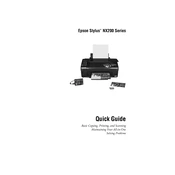
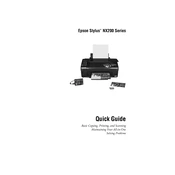
To install the Epson Stylus NX200, connect the printer to your computer using a USB cable. Download the latest drivers from the Epson website, run the installer, and follow the on-screen instructions to complete the setup.
First, ensure that the ink cartridges are not empty and are installed correctly. Perform a print head cleaning using the printer's maintenance settings. If the issue persists, align the print head and check for any software updates.
To perform a nozzle check, load plain paper into the printer. On the control panel, press the Maintenance button and then select the Nozzle Check option. Follow the instructions to print a nozzle check pattern.
Access the printer's maintenance menu and select the Head Cleaning option. Follow the on-screen instructions. It is recommended to perform a nozzle check after cleaning to ensure the print head is unclogged.
Turn on the printer and open the scanner unit. Wait for the ink holder to move to the replacement position. Press the tab on the cartridge and lift it out. Insert a new cartridge and press it down until it clicks. Close the scanner unit.
Streaks or lines may be caused by clogged nozzles or misaligned print heads. Perform a nozzle check and clean the print head if necessary. If the problem persists, align the print head using the printer’s software utility.
Place the document on the scanner glass, facing down. Open the Epson Scan software on your computer. Select the scan mode and adjust settings as needed. Click the Scan button to start scanning. Save the scanned document to your desired location.
Ensure that the printer is turned on and connected to your computer. Check that the printer is set as the default printer in your computer's settings. Restart both the printer and the computer. If needed, reinstall the printer drivers.
The Epson Stylus NX200 does not have built-in wireless capabilities. To print wirelessly, connect the printer to a computer that is shared on a wireless network, or use a wireless print server accessory.
To perform a factory reset, turn off the printer. Press and hold the Stop, Left Arrow, and Power buttons simultaneously until the printer turns on. Follow any additional prompts on the printer display to complete the reset process.