Epson Stylus NX125 Quick Guide
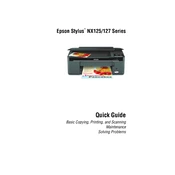
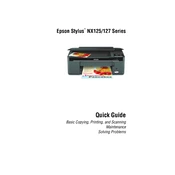
Begin by downloading the latest driver from the official Epson website. Once downloaded, run the installer and follow the on-screen instructions to complete the installation. Ensure your printer is connected to the computer via USB.
Check if the printer is properly connected to your computer and powered on. Ensure there is no paper jam and that the ink cartridges are installed correctly. Additionally, verify that the printer is set as the default printer in your computer's settings.
To perform a nozzle check, ensure the printer is on and paper is loaded in the tray. Access the printer maintenance section on your computer, select 'Nozzle Check', and follow the prompts to print a nozzle check pattern.
First, perform a nozzle check to see if any print heads are clogged. If necessary, clean the print heads using the printer's maintenance utility. Ensure you are using compatible, high-quality paper and ink cartridges.
Make sure the printer is on and open the scanner unit. Wait for the ink cartridge holder to move to the replacement position. Press the tab on the cartridge and lift it out. Insert the new cartridge and push it down until it clicks into place.
The Epson Stylus NX125 does not support wireless printing. It requires a direct USB connection to a computer for printing.
Place the document on the scanner glass. Open the Epson Scan software on your computer, select the scan mode, and adjust settings as needed. Click 'Scan' to begin scanning the document.
Turn off the printer and gently remove any jammed paper from the input or output tray. Check inside the printer for any remaining pieces of paper and carefully remove them. Turn the printer back on and try printing again.
Regular maintenance such as cleaning the print head and checking for clogged nozzles should be performed every few months or whenever print quality issues arise. Always use the maintenance tools provided in the printer software.
Access the printer's maintenance settings on your computer and select 'Print Head Alignment'. Follow the on-screen instructions to print an alignment sheet and adjust the alignment as necessary.