Epson Stylus NX100 Quick Guide
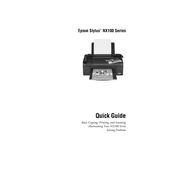
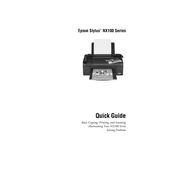
To install the driver, visit the official Epson website, navigate to the support section, and search for the Epson Stylus NX100. Download the appropriate driver for your operating system and follow the installation instructions provided on the site.
Poor print quality can result from clogged print heads or low ink levels. Run a print head cleaning cycle from the printer's software utility and check the ink levels. Replace any low or empty ink cartridges if necessary.
To perform a nozzle check, load plain paper into the printer, open the printer software utility on your computer, and select 'Nozzle Check'. Follow the on-screen instructions to print a nozzle check pattern to determine if any print heads are clogged.
Ensure that the cartridges are installed correctly. Remove and reinstall them to make sure they click into place. Clean the cartridge contacts with a lint-free cloth if necessary. If the problem persists, try replacing the cartridges.
Open the Epson Scan software on your computer, place the document you want to scan on the scanner glass, and select the scan settings you prefer. Click 'Scan' to start scanning the document, and save it in the desired format on your computer.
Turn off the printer and unplug it. Clean the exterior with a soft, damp cloth. For the interior, open the printer and gently remove any debris with compressed air. Avoid touching the print head or any internal components with your hands.
To align the print head, load paper into the printer, access the printer software on your computer, and select 'Print Head Alignment'. Follow the instructions on the screen to complete the alignment process.
Check that the ink cartridges are not empty and are properly installed. Perform a print head cleaning cycle and ensure that the paper settings in the printer software match the type of paper loaded in the printer.
Turn on the printer and open the cartridge cover. Press the tab on the cartridge you want to replace and lift it out. Insert the new cartridge into the corresponding slot and press down until it clicks into place. Close the cover and follow any on-screen instructions to charge the ink.
A 'Paper Jam' error can occur if there is paper stuck in the printer. Turn off the printer, carefully remove any jammed paper from the input and output trays, and check inside the printer for any remnants. Ensure the paper is loaded correctly and not exceeding the maximum capacity.