Epson Stylus CX9400Fax Quick Guide
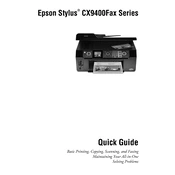
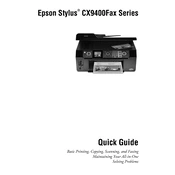
To perform a head cleaning, press the 'Setup' button on the printer, navigate to 'Maintenance' using the arrow keys, and select 'Head Cleaning'. Follow the on-screen instructions to complete the process.
First, check that the ink cartridges are not empty. Run a nozzle check and a head cleaning cycle from the printer's maintenance menu. Ensure that the paper settings match the type of paper loaded in the tray.
Place the document on the scanner glass or in the ADF. Press the 'Scan' button on the printer. Choose your scan settings and destination using the Epson Scan software on your computer.
Turn off the printer and gently pull out any jammed paper from the output tray or rear feed slot. Open the scanner unit to check for any remaining pieces of paper. Avoid tearing the paper while removing it.
Make sure the printer is turned on. Lift the scanner unit and locate the ink cartridges. Press the tab on the cartridge you wish to replace and lift it out. Insert the new cartridge until it clicks into place. Close the scanner unit.
Ensure that the Wi-Fi router is working and in range. Check that the correct network name (SSID) and password are entered. Restart the printer and router. Run the 'Wi-Fi Setup' wizard on the printer to reconnect.
Regularly clean the exterior and scanner glass with a soft, lint-free cloth. Perform nozzle checks and head cleanings to maintain print quality. Ensure updated printer drivers and firmware are installed.
Press the 'Fax' button on the printer. Use the arrow keys to navigate to 'Fax Settings'. Set the desired options such as resolution, contrast, and dialing settings. Make sure to connect the printer to an active phone line.
Turn off the printer and check each ink cartridge to ensure they are properly installed. Clean the contacts on the cartridges and the printer with a lint-free cloth. Reinstall the cartridges and turn on the printer.
Run a nozzle check and perform a head cleaning if necessary. Adjust the print quality settings in the printer driver to a higher resolution. Ensure you are using the correct paper type and it is loaded properly.