Epson Stylus CX8400 Quick Guide
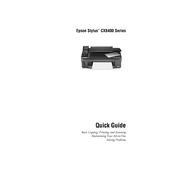
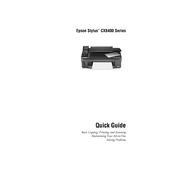
To clean the print head, use the printer's utility software on your computer. Open the Epson Printer Utility and select 'Head Cleaning.' Follow the on-screen instructions to complete the process.
Check if the ink cartridges are properly installed and have sufficient ink. Run a nozzle check from the printer’s utility software to identify any clogged nozzles. Perform a head cleaning if necessary.
Ensure the printer is turned on, open the scanner unit, and press the Stop button. This will move the cartridge holder to the replacement position. Remove the empty cartridge and insert a new one, then close the scanner unit.
Yes, place your document on the scanner glass, open the Epson Scan software on your computer, select your preferred scan settings, and click 'Scan' to start the scanning process.
Ensure you are using high-quality paper and the correct print settings. Perform a print head alignment and cleaning using the printer utility software to enhance print quality.
Access the printer utility software on your computer, select 'Print Head Alignment,' and follow the on-screen instructions to complete the alignment process.
Turn off the printer and gently remove any jammed paper from the paper feed. Ensure there are no torn pieces left inside. Reload the paper and turn the printer back on.
The Epson Stylus CX8400 does not support wireless printing directly. However, you can connect it to a computer that is part of a wireless network to share the printer.
Perform regular maintenance, such as print head cleaning and alignment, every few months or when print quality declines. Always use the printer regularly to prevent ink from drying in the nozzles.
Check the USB connection and ensure the scanner drivers are installed correctly. Restart your computer and the printer, then try scanning again. If the issue persists, reinstall the scanner software.