Epson Stylus CX7400 Quick Guide
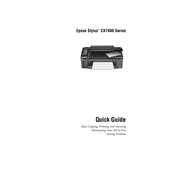
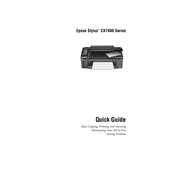
To install the Epson Stylus CX7400 driver on Windows, first download the latest driver from the Epson website. Then, run the downloaded file and follow the on-screen instructions to complete the installation. Ensure your printer is connected to the computer during the process.
If your Epson Stylus CX7400 is not printing, check that the printer is powered on and properly connected to your computer. Ensure there is paper loaded in the tray and that the ink cartridges are not empty. Also, verify that the correct printer is set as the default printer on your computer.
To perform a print head cleaning on your Epson Stylus CX7400, press the 'Setup' button on the printer's control panel. Use the arrow buttons to select 'Maintenance,' then select 'Head Cleaning.' Follow the on-screen instructions to complete the cleaning cycle.
To replace ink cartridges in the Epson Stylus CX7400, make sure the printer is on. Open the scanner unit and wait for the cartridge holder to move into position. Press the tab on the cartridge and lift it out. Insert the new cartridge into the holder and press it down until it clicks. Close the scanner unit.
The Epson Stylus CX7400 is compatible with various paper types, including plain paper, photo paper, and specialty media such as envelopes and labels. For best results, use Epson-branded paper and select the correct paper type in the printer settings.
To scan a document using the Epson Stylus CX7400, place your document on the scanner glass. Open the Epson Scan software on your computer, select the desired scan settings, and click 'Scan.' Save the scanned document to your desired location.
If your Epson Stylus CX7400 is printing blank pages, check the ink levels to ensure they are not empty. Perform a nozzle check from the printer's maintenance menu to see if the print head is clogged. Clean the print head if necessary.
To perform a factory reset on the Epson Stylus CX7400, press the 'Setup' button on the control panel. Navigate to 'Restore Default Settings' and confirm your selection. This will reset the printer to its default factory settings.
The Epson Stylus CX7400 does not have built-in wireless capabilities. However, you can connect it to a wireless print server or use a USB cable to connect it to a computer that is part of a network to enable wireless printing.
If paper jams occur frequently in your Epson Stylus CX7400, ensure that the paper is loaded correctly and not exceeding the paper capacity. Check for any foreign objects in the paper path and clean the rollers. Use high-quality paper to prevent jams.