Epson Stylus CX6600 Quick Guide
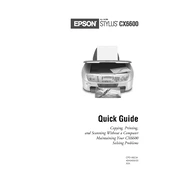
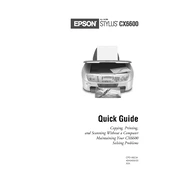
To perform a nozzle check, press the 'Setup' button on the printer, select 'Maintenance', and then choose 'Nozzle Check'. Follow the on-screen instructions to print a test page.
Check that the printer is powered on and connected to your computer. Ensure that there is paper in the tray and sufficient ink in the cartridges. Run a test print and check for error messages on the display.
Go to the printer's 'Setup' menu, select 'Maintenance', and then choose 'Head Cleaning'. Follow the prompts to clean the print head. It may take a few minutes to complete the process.
Open the printer cover and wait for the ink cartridge holder to move to the replacement position. Squeeze the tab on the cartridge and lift it out. Unpack the new cartridge, remove the yellow tape, and insert it into the holder until it clicks into place.
Streaks or lines indicate clogged nozzles or low ink levels. Perform a nozzle check and clean the print head if necessary. Make sure all ink cartridges have sufficient ink.
Place the document on the scanner glass, press the 'Scan' button, and follow the on-screen instructions to save the scanned image to your computer. Ensure the Epson Scan software is installed and working.
Check that the paper is loaded correctly and not exceeding the maximum capacity. Use the quality paper recommended for your printer. Remove any obstructions in the paper path and ensure the paper guides are properly aligned.
The Epson Stylus CX6600 does not have built-in wireless capabilities. You can connect it to a computer via USB and share the printer over a network, or use a wireless print server.
Yes, you can copy documents directly. Place the document on the scanner glass, select the 'Copy' function on the printer, choose the number of copies, and press 'Start'.
Ensure you are using the correct paper type setting in the print dialog. Regularly clean the print head and perform a nozzle check. Use high-quality paper and genuine Epson ink cartridges for the best results.