Epson Stylus CX6000 Quick Guide
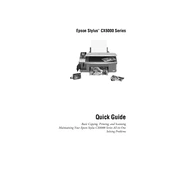
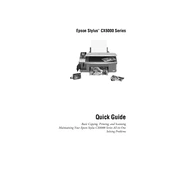
To set up the Epson Stylus CX6000, first unpack the printer and remove all protective materials. Connect the power cable and turn the printer on. Follow the on-screen instructions to install the ink cartridges. Load paper into the input tray. Finally, install the printer software on your computer using the provided CD or download it from Epson's official website.
Ensure that the cartridges are installed correctly and that they are genuine Epson cartridges. Turn off the printer, unplug it, and then plug it back in and turn it on. If the problem persists, try cleaning the cartridge contacts with a lint-free cloth.
To clean the print head, press the Setup button on the control panel, select Maintenance, and then choose Head Cleaning. Follow the on-screen instructions to complete the process. It may be necessary to perform this operation more than once to achieve optimal results.
If your printer is printing blank pages, check that the ink cartridges are not empty or dried out. Perform a nozzle check and clean the print head if necessary. Also, ensure that the paper settings in the printer driver match the type of paper loaded in the tray.
To scan a document, place it face down on the scanner glass. Open the Epson Scan software on your computer. Choose the scanning mode and adjust the settings as needed. Click Scan and save the scanned document to your desired location.
Regular maintenance includes cleaning the print head, checking and replacing ink cartridges when necessary, and ensuring the printer is free of dust and debris. Also, perform a nozzle check periodically to ensure that all colors are printing correctly.
First, turn off the printer and unplug it. Carefully remove any jammed paper from the input and output trays. If paper is stuck inside, gently pull it out in the direction of the paper path to avoid damaging the printer. After clearing the jam, reload the paper and resume printing.
The Epson Stylus CX6000 supports various types of paper, including plain paper, photo paper, and envelopes. Ensure you select the correct paper type setting in the printer driver to match the paper you are using for optimal print quality.
To improve print quality, ensure you are using the correct paper type setting and high-quality paper. Perform a print head alignment and cleaning if necessary. Also, check that the ink cartridges are not low or empty.
The Epson Stylus CX6000 does not have built-in wireless capability. To connect it wirelessly, you can use a wireless print server or connect it to a networked computer, allowing other devices on the network to share the printer.