Epson Stylus CX4200 Quick Guide
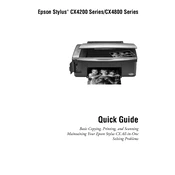
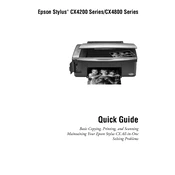
To install the Epson Stylus CX4200 printer, first download the latest printer driver from the Epson website. Connect the printer to your computer using a USB cable, then run the downloaded driver installation file and follow the on-screen instructions.
If the Epson Stylus CX4200 is not recognizing the ink cartridges, ensure they are properly installed. Remove and reinsert them to check for a secure fit. Verify that you are using genuine Epson cartridges. If the issue persists, clean the cartridge contacts with a lint-free cloth.
To perform a nozzle check, make sure the printer is turned on and loaded with paper. Press the 'Setup' button, navigate to 'Maintenance', and select 'Nozzle Check'. Follow the on-screen prompts to print a nozzle check pattern.
To clear a paper jam, first turn off the printer. Carefully remove any jammed paper from the paper feed slot and output tray. Open the scanner unit and check for any remaining paper fragments. Once cleared, close the scanner unit and turn the printer back on.
To clean the print head, access the printer's control panel. Go to 'Setup', select 'Maintenance', and choose 'Head Cleaning'. Follow the on-screen instructions to complete the cleaning cycle. It is advisable to perform a nozzle check afterward to ensure quality.
If the printer is printing blank pages, check if the ink cartridges are empty or improperly installed. Run a nozzle check and clean the print head if necessary. Ensure that the correct paper settings are selected in the printer driver.
To scan a document, place it on the scanner glass. Open the Epson Scan software on your computer, select the scan mode, and adjust settings as needed. Click 'Scan' to start the scanning process and save the document to your desired location.
For poor print quality, check the ink levels and replace any empty cartridges. Clean the print head using the printer's maintenance menu. Ensure that you are using the appropriate paper type and quality settings in the printer driver.
To print in grayscale, open the print dialog on your computer and select 'Printer Properties'. Navigate to the 'Main' tab, and under 'Color Options', choose 'Grayscale'. Apply the changes and proceed with printing.
Regular maintenance includes cleaning the print head, performing nozzle checks, and ensuring the printer is free of dust and debris. Periodically check for driver updates to ensure optimal performance.