Epson Stylus Color 850N User's Guide
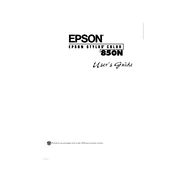
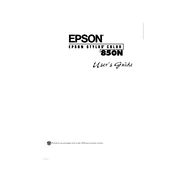
To install the printer driver, download the latest version from the Epson support website. Run the installer and follow the on-screen instructions. Ensure the printer is connected to your computer via USB or network during installation.
Check if the ink cartridges are empty or clogged. Run a nozzle check and clean the print head using the printer utility software. Ensure that the paper is loaded correctly and that the document you are printing contains data.
Use the printer’s control panel to configure the network settings. Access the setup menu, select Network Settings, and follow the prompts to connect to your desired network. You may need the network SSID and password.
Ensure the printer is turned on and open the top cover. Wait for the print head to move to the replacement position. Remove the empty cartridge and insert a new one until it clicks into place. Close the top cover and follow any on-screen instructions.
Ensure that the cartridges are installed correctly and are compatible with the printer. Try removing and reinstalling the cartridges. If the problem persists, reset the printer by turning it off and back on.
Access the printer utility software on your computer. Select the Maintenance tab and choose Head Cleaning. Follow the prompts to initiate the cleaning process. Avoid running the head cleaning too frequently as it uses ink.
The printer supports various paper types, including plain paper, photo paper, and envelopes. For best results, use Epson-branded paper. Refer to the printer manual for specific paper size and type compatibility.
Turn off the printer and gently remove any jammed paper from the input and output trays. Open the printer cover and check for any obstructions around the print head. Ensure that the paper is loaded correctly and that it meets the printer’s specifications.
Yes, if the printer is connected to a network, you can print from a mobile device using Epson’s iPrint app or by setting up a connection through AirPrint (iOS) or Google Cloud Print (Android). Ensure both the printer and device are on the same network.
Regular maintenance, such as cleaning the print head and checking for firmware updates, should be performed every few months. If the printer is used frequently, consider more frequent checks. Always follow the maintenance guidelines in the user manual.