Epson Stylus Color 500 User's Guide
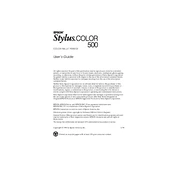
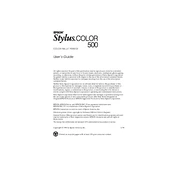
To install the Epson Stylus Color 500, connect the printer to your computer using the appropriate cable. Download the latest drivers from the Epson website, run the installer, and follow the on-screen instructions.
Check if the ink cartridges are empty or improperly installed. Clean the printhead using the printer's utility software and ensure that the paper settings match the loaded paper.
Access the printer's utility software on your computer and select the 'Print Head Alignment' option. Follow the on-screen instructions to complete the alignment process.
The Epson Stylus Color 500 supports various paper types, including plain paper, photo paper, and envelopes. Always refer to the user manual for specific paper weight and size compatibility.
Open the printer's utility software and select the 'Head Cleaning' option. Follow the prompts to clean the print head. It may take several cleaning cycles to see improvement.
Streaks can be caused by clogged nozzles or low ink levels. Perform a nozzle check and clean the print head if necessary. Replace any empty or low ink cartridges.
Turn off the printer and carefully remove any jammed paper. Check for any remaining fragments and ensure the paper is properly loaded in the tray.
Ensure that the printer is properly connected and turned on. Try using a different USB port or cable. Reinstall the printer drivers if necessary.
Open the printer cover and press the ink cartridge replacement button. Remove the old cartridge and insert the new one, ensuring it clicks into place. Close the cover and follow any on-screen instructions.
Use high-quality paper and ensure the print settings match your document type. Regularly clean the print head and align it for optimal performance.