Epson Stylus Color 200 User's Guide
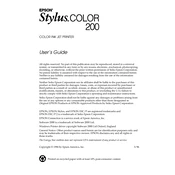
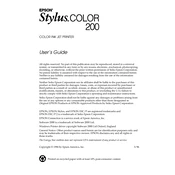
To install the Epson Stylus Color 200 printer driver on Windows, first download the driver from the official Epson website. Connect the printer to your computer via a USB cable, then run the downloaded driver file and follow the on-screen instructions to complete the installation.
If your Epson Stylus Color 200 is not printing, check if the printer is turned on and properly connected to your computer. Ensure there is paper in the tray and the ink cartridges are not empty. Try performing a print head cleaning from the printer software. If the issue persists, reinstall the printer driver.
To clean the print head on your Epson Stylus Color 200, access the printer settings on your computer. Locate the maintenance or utilities tab in the printer software, and select the 'Head Cleaning' option. Follow the prompts to initiate the cleaning process.
The Epson Stylus Color 200 supports various types of paper, including plain paper, Epson special paper, and glossy photo paper. Always use the paper size and type settings in the printer software that match the paper you have loaded.
To align the print head on your Epson Stylus Color 200, open the printer software on your computer. Navigate to the maintenance tab and select 'Print Head Alignment'. Follow the on-screen instructions to complete the alignment process.
If your Epson Stylus Color 200 is printing blank pages, ensure the ink cartridges are not empty and are correctly installed. Perform a nozzle check from the printer software to verify that the print head nozzles are not clogged. If necessary, perform a head cleaning.
To replace the ink cartridge in the Epson Stylus Color 200, ensure the printer is on, then open the printer cover. Wait for the cartridge holder to move to the replacement position, then press the tab to release the old cartridge. Insert the new cartridge, ensuring it clicks into place, and close the cover.
If a paper jam occurs in the Epson Stylus Color 200, turn off the printer and gently remove any jammed paper from the input and output trays. Open the printer cover and remove any paper stuck inside the printer. Ensure there are no torn pieces of paper left inside.
While third-party ink cartridges can be used with the Epson Stylus Color 200, it's recommended to use genuine Epson cartridges to ensure optimal print quality and avoid potential printer damage. Using non-Epson cartridges could void your warranty.
To perform a factory reset on the Epson Stylus Color 200, turn off the printer. Hold down the paper feed button and press the power button to turn the printer back on. Continue holding the paper feed button until the power light begins to flash. Release the button to complete the reset.