Epson Stylus C86 Quick Guide
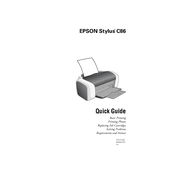
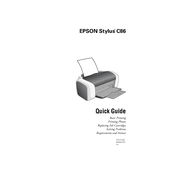
To clean the print head, go to the printer's software on your computer, select 'Utilities', and then click 'Head Cleaning'. Follow the on-screen instructions to complete the process.
Ensure that there are no error lights on the printer. Check that the ink cartridges are properly installed and have sufficient ink. Run a print head nozzle check and clean if necessary.
Make sure the printer is on. Open the printer cover and wait for the cartridge holder to stop moving. Gently press the tab on the cartridge you need to replace and lift it out. Insert the new cartridge and press it down until it clicks into place.
Turn off the printer and gently pull out any jammed paper from the input tray, output tray, or inside the printer. Check for any remaining bits of paper and ensure the paper path is clear before turning the printer back on.
Open the printer software on your computer, select 'Utilities', and click 'Print Head Alignment'. Follow the instructions to print the alignment sheet and adjust settings as needed.
While third-party ink cartridges may work, it is recommended to use genuine Epson cartridges to ensure print quality and to avoid potential damage to the printer.
Check if the ink cartridges are empty or improperly installed. Run a nozzle check and clean the print head if necessary. Ensure the document you are trying to print contains printable content.
Ensure you are using the appropriate paper type settings in the printer software. Clean the print head and perform a print head alignment. Use high-quality paper and genuine Epson ink cartridges for best results.
Check the print settings on your computer; printing in high-quality mode can slow down the process. Make sure the printer is connected to a stable power source and that there are no pending error messages.
Connect the printer to your computer using a USB cable. Install the printer drivers from the CD provided or download them from the Epson website. Follow the installation instructions to complete the setup.