Epson Stylus C84N User's Guide
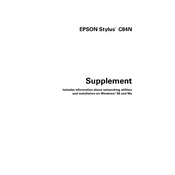
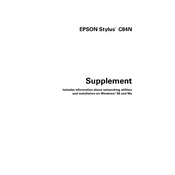
To replace an ink cartridge, power on the printer and lift the scanner unit. Press the ink button to move the cartridge to the replacement position. Remove the old cartridge and install the new one, ensuring it clicks into place. Close the scanner unit and press the ink button to charge the ink system.
Ensure the cartridge is compatible and properly installed. Try removing and reinstalling it. Clean the chip contacts gently with a lint-free cloth. If the problem persists, reset the printer or contact Epson support.
Turn off the printer and gently remove the paper tray. Carefully pull out any jammed paper, ensuring no pieces are left inside. Reattach the paper tray and turn the printer back on. Avoid overloading the tray to prevent future jams.
Perform a nozzle check and clean the print head if necessary. Ensure you are using the correct paper type settings and high-quality paper. Align the print head as needed and consider replacing old ink cartridges.
Access the printer software on your computer. Navigate to the maintenance section and select 'Head Alignment'. Follow the on-screen instructions to print an alignment page and adjust the print head accordingly.
The Epson Stylus C84N does not support wireless printing natively. However, you can connect it to a network via a print server or a computer that is part of a network that allows printer sharing.
Check the printer's connection to the computer and ensure it is powered on. Restart both the printer and the computer. Verify the printer is set as the default printer and update or reinstall the printer drivers if necessary.
For optimal print quality, use Epson's own brand of photo or presentation paper. Ensure you select the correct paper type in the printer settings to match the paper you are using.
Use the printer software to run a head cleaning cycle, accessible through the maintenance section. Avoid excessive cleaning cycles as they consume ink. If blockages persist, manually clean the print head with a cleaning solution.
Regular maintenance tasks such as nozzle checks and print head cleaning should be performed monthly or whenever print quality issues arise. Keep the printer in a dust-free environment and use it regularly to prevent ink drying.