Epson Stylus C82 Quick Guide
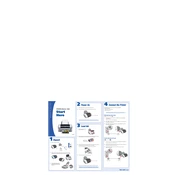
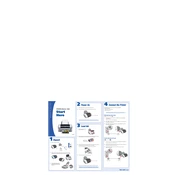
To clean the print head, navigate to the printer software on your computer. Select 'Head Cleaning' from the Maintenance tab. Follow the on-screen instructions to complete the cleaning process.
Horizontal lines indicate a clogged print head. Perform a nozzle check and clean the print head if necessary. Repeat the cleaning cycle if the problem persists.
Ensure the cartridge is installed properly. Remove it and reinstall securely. If the issue persists, try cleaning the cartridge chip with a soft, lint-free cloth.
Check the paper type and print settings in your printer software. Make sure you are using the correct media type and the highest quality setting for best results.
Open the printer cover and wait for the cartridge holder to move to the replacement position. Pinch the tab on the cartridge and lift it out. Insert the new cartridge until it clicks into place.
Go to the printer software, select the Maintenance tab, and choose 'Print Head Alignment'. Follow the on-screen instructions to align the print head.
Ensure the cartridges are not empty and are installed correctly. Perform a nozzle check and clean the print head if necessary. Check the print settings for any errors.
Regular maintenance should be performed monthly or whenever print quality declines. This includes cleaning the print head and checking for clogged nozzles.
For best results, use Epson brand paper designed for inkjet printers. Ensure the paper is compatible with the printer's specifications and settings.
To reset the printer, turn it off and unplug it from the power source. Wait a few minutes, then plug it back in and turn it on. This may resolve minor issues.