Epson Stylus C68 Quick Guide
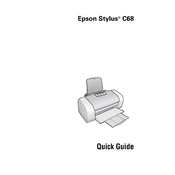
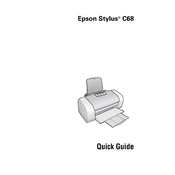
To install the Epson Stylus C68 printer driver, visit the official Epson support website, download the appropriate driver for your operating system, and follow the installation instructions provided.
If your Epson Stylus C68 is not printing, check that it is properly connected to your computer, ensure that it has enough ink and paper, and verify that the printer is set as the default printer. Restart both the printer and the computer if necessary.
To clean the printhead of your Epson Stylus C68, use the printer's utility software. On Windows, go to the 'Devices and Printers' section, right-click on the printer, and select 'Properties'. From there, use the 'Maintenance' tab to clean the printhead.
If your Epson Stylus C68 is printing blank pages, check the ink levels to ensure they are not empty. Also, perform a printhead cleaning to resolve any clogs or blockages that may be causing the issue.
While you can use third-party ink cartridges with the Epson Stylus C68, it is recommended to use official Epson cartridges to ensure optimal performance and avoid potential printer damage.
To align the print head on the Epson Stylus C68, access the printer's utility software. In the 'Maintenance' section, select 'Print Head Alignment' and follow the on-screen instructions to complete the process.
The Epson Stylus C68 is compatible with a variety of paper types, including plain paper, photo paper, and envelopes. Refer to the printer's manual for specific details on supported paper sizes and types.
To perform a factory reset on the Epson Stylus C68, turn off the printer, hold down the 'Reset' button, and turn the printer back on while continuing to hold the button. Release the button after a few seconds when the printer begins to reset.
Regular maintenance, such as cleaning the printhead and ensuring the paper path is clear, should be performed every few months or whenever print quality issues arise. Always refer to the printer's manual for specific maintenance guidelines.
If you experience a paper jam, turn off the printer, open the cover, and carefully remove any jammed paper. Ensure there are no small pieces left inside. Reload the paper correctly and try printing again.