Epson Stylus C66 Quick Guide
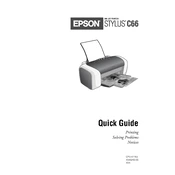
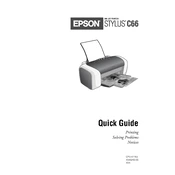
To install the driver, download it from the Epson official website, then run the installer and follow the on-screen instructions.
First, check if the printer is connected properly. Ensure that there is paper in the tray, and check for any error messages on the printer's display.
Turn off the printer and gently remove any jammed paper from the input and output trays. Open the printer cover and check for any obstructions.
Regularly clean the print head, check for firmware updates, and ensure the printer is free from dust and debris.
Open the printer cover, press the cartridge replacement button, remove the old cartridge, and insert the new one until it clicks into place.
Make sure the ink cartridges are not empty and are installed correctly. Perform a nozzle check and clean the print head if necessary.
Adjust the print settings for higher quality, clean the print head, and ensure you are using the correct paper type.
Check the print settings to ensure they are not set to high-quality unnecessarily, and close any other running applications that might be using system resources.
Connect one end of the USB cable to the printer and the other to your computer's USB port. Install the necessary drivers if prompted.
While third-party ink cartridges may work, it is recommended to use genuine Epson cartridges to ensure the best performance and reliability.