Epson Stylus C120 Quick Guide
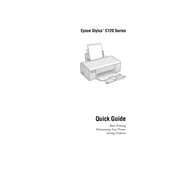
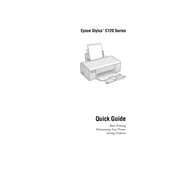
To install the Epson Stylus C120 printer driver, first download the driver from the official Epson website. Run the downloaded file and follow the on-screen instructions to complete the installation process. Ensure the printer is connected to your computer via USB during installation.
Check if the printer is powered on and connected to your computer. Ensure there is enough paper in the tray and that the ink cartridges are properly installed. Run a printer diagnostic test from the printer's control panel or your computer's printer settings to troubleshoot any issues.
To clean the print head, access the printer maintenance settings on your computer. Select 'Head Cleaning' from the options and follow the prompts. It's recommended to perform a nozzle check after cleaning to ensure print quality is restored.
Blank pages may result from clogged nozzles or empty ink cartridges. Perform a print head cleaning to clear any blockages. Check the ink levels and replace any empty cartridges. Ensure the paper size and type settings match your current paper supply.
Turn on the printer and open the top cover. Wait for the cartridge holder to move to the replacement position. Press the tab on the cartridge and lift it out. Insert the new cartridge into the holder and press down until it clicks into place. Close the top cover and run a test print.
Store extra ink cartridges in a cool, dry place, away from direct sunlight. Keep them in their original packaging until ready for use to prevent drying out or damage. Ensure cartridges are kept upright to maintain ink distribution.
To improve print quality, use high-quality paper and ensure the paper type setting matches your media. Clean the print head if necessary and align it using the printer's maintenance options. Adjust the print quality setting in your printer driver to a higher resolution if needed.
Ensure the paper is loaded correctly and not exceeding the maximum capacity. Check for any obstructions or debris in the paper path. Clean the paper feed rollers with a lint-free cloth and ensure they are not worn out. Adjust the paper guides to fit the paper size.
The Epson Stylus C120 does not have built-in wireless capabilities. To connect it to a network, you'll need to connect it via USB to a computer that is shared on the network. Alternatively, use a wireless print server to enable network printing.
The Epson Stylus C120 supports manual duplex printing. After printing the first side, the printer driver will prompt you to reload the paper for the second side. Follow the on-screen instructions to complete duplex printing manually.