Epson Stylus 800+ User's Guide v2
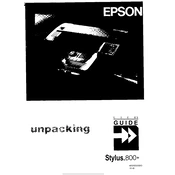
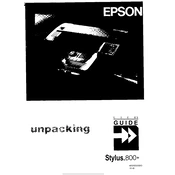
To install the Epson Stylus 800+ printer driver on Windows, visit the Epson support website, download the appropriate driver for your Windows version, and follow the installation instructions provided. Ensure the printer is connected to your computer during the process.
First, check if the printer is powered on and connected to your computer. Verify that there is paper in the tray and that the ink cartridges are not empty. Also, check for any error messages on the printer's display, and ensure the correct printer is selected in your print settings.
To clean the print head, access the printer's maintenance menu from your computer's printer settings. Select the 'Head Cleaning' option and follow the on-screen prompts. It's important to only perform this procedure when necessary to avoid unnecessary ink usage.
For optimal print quality, use Epson's recommended photo or plain papers. Ensure the paper is loaded correctly and that the printer settings match the paper type being used.
To perform a nozzle check, access the printer settings on your computer, navigate to the maintenance section, and select 'Nozzle Check.' Follow the instructions to print a test page to determine if the print head needs cleaning.
If the printer is outputting blank pages, check that the ink cartridges are properly installed and have sufficient ink. Run a nozzle check and clean the print head if necessary. Additionally, ensure that the document you are trying to print contains visible content.
The Epson Stylus 800+ does not support wireless printing natively. It operates via a direct connection to your computer using a parallel port or an adapter for modern interfaces.
Ensure the printer is on, open the printer cover, and wait for the carriage to move into position. Gently remove the empty cartridge and replace it with a new one, making sure it clicks into place. Close the printer cover and run a test print to confirm installation.
Regular maintenance includes cleaning the print head, performing nozzle checks, ensuring the paper path is free of obstructions, and occasionally checking for software updates. Regularly using the printer helps prevent ink from drying in the nozzles.
To clear paper jams, turn off the printer and gently remove any visible paper from the input and output trays. If the paper is stuck inside, open the printer cover and carefully pull the jammed paper in the direction of the paper path to avoid damaging the machine.