Epson Script Level 2 Macintosh User's Guide
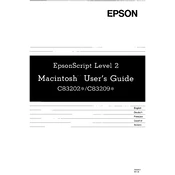
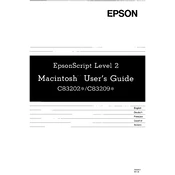
To install the Epson Script Level 2 driver on a Macintosh, download the latest driver from the Epson support website. Open the downloaded file and follow the on-screen instructions to complete the installation. Restart your computer to ensure the driver is correctly installed.
If your printer is not recognized, ensure that the printer is properly connected to the Mac via USB or network. Check if the printer is turned on. Go to System Preferences > Printers & Scanners, and see if the printer appears in the list. If not, try reinstalling the driver.
To resolve print quality issues, perform a nozzle check and head cleaning from the printer's utility software. Ensure you are using the correct paper type settings and high-quality print mode if needed. Replace any low or empty ink cartridges.
If the printer is printing blank pages, check that the ink cartridges are not empty and are properly installed. Perform a print head cleaning and align the print head. Ensure there is no paper jam or misfeed.
To update the driver, visit the Epson support website and download the latest version of the driver. Open the downloaded file and follow the instructions to update the driver. Restart your Mac to apply the changes.
Yes, you can use your printer wirelessly. Ensure your printer supports wireless connectivity. Connect the printer to your Wi-Fi network and add the printer in System Preferences > Printers & Scanners on your Mac.
Regular maintenance includes cleaning the print head, ensuring the printer is dust-free, replacing ink cartridges when low, and performing periodic nozzle checks. Follow the maintenance guidelines in the printer's manual.
To troubleshoot paper jams, turn off the printer and carefully remove any jammed paper. Check the paper path for any obstructions. Ensure that the paper is loaded correctly and not exceeding the paper tray limit.
If the printer is printing slowly, check the print quality settings and use draft mode if high quality is not necessary. Ensure the printer firmware is up to date. Close other applications on your Mac that might be consuming resources.
To reset the printer, turn it off and hold down the reset button (if available) while turning it back on. Alternatively, consult the printer manual for specific instructions on resetting to factory settings.